Prometheus监控kubernetes中容器的性能指标并展示_性能测试promtheus部署完成可以监控所有容器pod以及集群节点么?-程序员宅基地
技术标签: kubernetes 监控程序 java相关 elasticsearch 运维 中间件
业务场景
- 现在有一个平台,用户可以在平台上创建任务,对于每个任务,平台会通过kubernetes来创建一个容器;
- 任务会运行很久,可能有好几天。用户需要在当前平台方便地查看任务的各项资源使用指标,以便能知道任务是否运行正常,或者根据指标来及时调整任务的参数等;
- 用户只需要查看自己创建的任务的容器指标,而且只需要某几个重要的指标;
- 管理员可以统一查看所有容器,以及所有机器的性能指标;
涉及技术
| 名称 | 作用 |
| kubernetes | 管理docker容器 |
| docker | 容器 |
| prometheus | 存储监控数据 |
| cadvisor | kubelet自带,采集指标给到prometheus |
| kube-state-metrics | 采集指标给到prometheus |
| openssl | 生成自签名证书 |
| grafana | 将数据以图形方式展现给用户,管理员使用 |
| springboot + HttpClient(后端) | java后端,用于发送请求从prometheus拉取数据 |
| vue + echarts(前端) | 前端框架和组件,用于图形化展示容器资源使用情况 |
- 通过 prometheus + cadvisor + kube-state-metrics 来获取并存储数据;
- 通过 grafana(管理员) + [vue + echart] (普通用户) 来展示图表;

kube-state-metrics 获取监控数据
要让 Prometheus 能监控 kubernetes 中容器的性能指标,需要部署 cadvisor 与 kube-state-metrics。
cadvisor 由 kubelet 自带,所以在安装完 kubernetes 后就已经有了。kube-state-metrics 需要自行部署。
部署完 cadvisor 与 kube-state-metrics 后,在后续部署 prometheus 时,需要在 prometheus.yml 中配置 cadvisor 与 kube-state-metrics。
参考资料:https://github.com/starsliao/Prometheus/tree/master/kubernetes
service-account.yaml
apiVersion: v1
kind: ServiceAccount
metadata:
labels:
app.kubernetes.io/name: kube-state-metrics
app.kubernetes.io/version: v1.9.7
name: kube-state-metrics
namespace: ops-monitcluster-role.yaml
apiVersion: rbac.authorization.k8s.io/v1
kind: ClusterRole
metadata:
labels:
app.kubernetes.io/name: kube-state-metrics
app.kubernetes.io/version: v1.9.7
name: kube-state-metrics
rules:
- apiGroups:
- ""
resources:
- configmaps
- secrets
- nodes
- pods
- services
- resourcequotas
- replicationcontrollers
- limitranges
- persistentvolumeclaims
- persistentvolumes
- namespaces
- endpoints
verbs:
- list
- watch
- apiGroups:
- extensions
resources:
- daemonsets
- deployments
- replicasets
- ingresses
verbs:
- list
- watch
- apiGroups:
- apps
resources:
- statefulsets
- daemonsets
- deployments
- replicasets
verbs:
- list
- watch
- apiGroups:
- batch
resources:
- cronjobs
- jobs
verbs:
- list
- watch
- apiGroups:
- autoscaling
resources:
- horizontalpodautoscalers
verbs:
- list
- watch
- apiGroups:
- authentication.k8s.io
resources:
- tokenreviews
verbs:
- create
- apiGroups:
- authorization.k8s.io
resources:
- subjectaccessreviews
verbs:
- create
- apiGroups:
- policy
resources:
- poddisruptionbudgets
verbs:
- list
- watch
- apiGroups:
- certificates.k8s.io
resources:
- certificatesigningrequests
verbs:
- list
- watch
- apiGroups:
- storage.k8s.io
resources:
- storageclasses
- volumeattachments
verbs:
- list
- watch
- apiGroups:
- admissionregistration.k8s.io
resources:
- mutatingwebhookconfigurations
- validatingwebhookconfigurations
verbs:
- list
- watch
- apiGroups:
- networking.k8s.io
resources:
- networkpolicies
verbs:
- list
- watch
cluster-role-binding.yaml
apiVersion: rbac.authorization.k8s.io/v1
kind: ClusterRoleBinding
metadata:
labels:
app.kubernetes.io/name: kube-state-metrics
app.kubernetes.io/version: v1.9.7
name: kube-state-metrics
roleRef:
apiGroup: rbac.authorization.k8s.io
kind: ClusterRole
name: kube-state-metrics
subjects:
- kind: ServiceAccount
name: kube-state-metrics
namespace: ops-monitdeployment.yaml
apiVersion: apps/v1
kind: Deployment
metadata:
labels:
app.kubernetes.io/name: kube-state-metrics
app.kubernetes.io/version: v1.9.7
name: kube-state-metrics
namespace: ops-monit
spec:
replicas: 1
selector:
matchLabels:
app.kubernetes.io/name: kube-state-metrics
template:
metadata:
labels:
app.kubernetes.io/name: kube-state-metrics
app.kubernetes.io/version: v1.9.7
spec:
containers:
- image: quay.mirrors.ustc.edu.cn/coreos/kube-state-metrics:v1.9.7
livenessProbe:
httpGet:
path: /healthz
port: 8080
initialDelaySeconds: 5
timeoutSeconds: 5
name: kube-state-metrics
ports:
- containerPort: 8080
name: http-metrics
- containerPort: 8081
name: telemetry
readinessProbe:
httpGet:
path: /
port: 8081
initialDelaySeconds: 5
timeoutSeconds: 5
nodeSelector:
beta.kubernetes.io/os: linux
serviceAccountName: kube-state-metricsservice.yml
apiVersion: v1
kind: Service
metadata:
labels:
app.kubernetes.io/name: kube-state-metrics
app.kubernetes.io/version: v1.9.7
name: kube-state-metrics
namespace: ops-monit
spec:
clusterIP: None
ports:
- name: http-metrics
port: 8080
targetPort: http-metrics
- name: telemetry
port: 8081
targetPort: telemetry
selector:
app.kubernetes.io/name: kube-state-metrics创建ssl证书
如果前后端使用http,则这一步可以跳过。
如果前后端使用https,则prometheus也需要使用https方式。那么在后面的 ingress 中,需要配置tls,里面需要用到证书。所以使用 openssl 创建一个自签名证书。
openssl genrsa -out secret.key 2048
openssl req -new -x509 -key secret.key -out secret.crt -subj /C=CN/ST=Shanghai/L=Shanghai/O=DevOps/CN=xxx.xxx.com
其中,域名使用自己的域名。执行完之后,生成了 secret.crt 和 secret.key 两个文件。

之后执行如下命令创建 secret。这里偷懒了不像写yaml了,直接执行命令创建。
kubectl create secret tls prometheus-secret --cert=secret.crt --key=secret.key -n ops-monit

Prometheus
主要cAdvisor指标
指标有很多,这里只列举几个
| 参数 | 单位 | 说明 |
| container_cpu_usage_seconds_total | 秒(s) | 容器累计占用的CPU时间总和,单位是秒。多核情况下,每核都会有一个CPU时间总和,使用时需要将多核的CPU时间相加 |
| container_spec_cpu_quota | 容器的CPU配额。值 = 容器指定的CPU个数 * 100000。 本文计算CPU使用率时没有用到此指标。 grafana计算时用到了 |
|
| container_memory_rss | bytes | 容器实际使用的物理内存 |
| container_memory_working_set_bytes | bytes | 当前内存工作集(working set)使用量 |
拉取镜像
# prometheus镜像
prom/prometheus
配置文件 configmap.yml & prometheus.yml
prometheus.yml 是 prometheus 的核心配置文件。
configmap 是 kubernetes 的一种资源对象,kubernetes 通过 ConfigMap 来实现对容器中应用的配置管理。
这里把 prometheus.yml 中的内容,配置导 configmap 中,方面随时修改,替换 prometheus 镜像中的默认 prometheus.yml 配置文件。
apiVersion: v1
kind: ConfigMap
metadata:
name: prometheus-configmap
labels:
name: prometheus-configmap
namespace: ops-monit
data:
prometheus.yml: |-
# 全局配置,抓取数据间隔60s(根据实际情况设置)
global:
scrape_interval: 60s
evaluation_interval: 60s
scrape_configs:
- job_name: 'kubernetes-apiservers'
kubernetes_sd_configs:
- role: endpoints
scheme: https
tls_config:
ca_file: /var/run/secrets/kubernetes.io/serviceaccount/ca.crt
bearer_token_file: /var/run/secrets/kubernetes.io/serviceaccount/token
relabel_configs:
- source_labels: [__meta_kubernetes_namespace, __meta_kubernetes_service_name, __meta_kubernetes_endpoint_port_name]
action: keep
regex: default;kubernetes;https
- job_name: 'k8s-cadvisor'
metrics_path: /metrics/cadvisor
kubernetes_sd_configs:
- role: node
relabel_configs:
- source_labels: [__address__]
regex: '(.*):10250'
replacement: '${1}:10255'
target_label: __address__
action: replace
- action: labelmap
regex: __meta_kubernetes_node_label_(.+)
metric_relabel_configs:
- source_labels: [instance]
separator: ;
regex: (.+)
target_label: node
replacement: $1
action: replace
- source_labels: [pod_name]
separator: ;
regex: (.+)
target_label: pod
replacement: $1
action: replace
- source_labels: [container_name]
separator: ;
regex: (.+)
target_label: container
replacement: $1
action: replace
- job_name: kube-state-metrics
kubernetes_sd_configs:
- role: endpoints
namespaces:
names:
- ops-monit
relabel_configs:
- source_labels: [__meta_kubernetes_service_label_app_kubernetes_io_name]
regex: kube-state-metrics
replacement: $1
action: keep
- action: labelmap
regex: __meta_kubernetes_service_label_(.+)
- source_labels: [__meta_kubernetes_namespace]
action: replace
target_label: k8s_namespace
- source_labels: [__meta_kubernetes_service_name]
action: replace
target_label: k8s_snameprometheus-deployment.yml
真正的prometheus服务
注意指定configmap
apiVersion: apps/v1beta2
kind: Deployment
metadata:
name: prometheus-deployment
namespace: ops-monit
spec:
replicas: 1
selector:
matchLabels:
app: prometheus-dep
template:
metadata:
#annotations:
# prometheus.io/scrape: true
labels:
app: prometheus-dep
spec:
# 指定节点,pod会分配到此节点上。
nodeName: 10.68.4.66
containers:
- image: prom/prometheus
imagePullPolicy: IfNotPresent
name: prometheus-container
command:
- "/bin/prometheus"
args:
- "--config.file=/etc/prometheus/prometheus.yml"
- "--storage.tsdb.path=/prometheus"
- "--storage.tsdb.retention=24h"
ports:
- containerPort: 9090
protocol: TCP
volumeMounts:
- mountPath: /etc/prometheus
name: config-volume
- mountPath: /etc/localtime
name: localtime
volumes:
- name: config-volume
configMap:
name: prometheus-configmap
- name: localtime
hostPath:
path: /etc/localtimeprometheus-service.yml
如果使用 https,则还需要部署 ingress
apiVersion: v1
kind: Service
metadata:
name: prometheus-service
namespace: ops-monit
spec:
ports:
- port: 9090
targetPort: 9090
selector:
app: prometheus-dep如果使用http,则使用 NodePort模式
apiVersion: v1
kind: Service
metadata:
name: prometheus-service
namespace: ops-monit
spec:
type: NodePort
ports:
- port: 9090
targetPort: 9090
nodePort: 30003
selector:
app: prometheus-depprometheus-ingress.yml
ingress用来对外暴露prometheus服务。service只能在集群内部访问,浏览器上无法访问。通过 ingress 来将服务暴露出去,这样浏览器上就能访问到服务了。
apiVersion: extensions/v1beta1
kind: Ingress
metadata:
name: prometheus-ingress
namespace: ops-monit
annotations:
kubernetes.io/ingress.class: "nginx"
spec:
tls:
- hosts:
- xxx.xxx.com
secretName: prometheus-secret
rules:
- host: xxx.xxx.com
http:
paths:
- path: /api
backend:
serviceName: prometheus-service
servicePort: 9090安装Grafana并使用
grafana提供给管理员使用,可以查看kubernetes集群内所有容器的监控信息。
这里图省事直接用docker部署。
# 拉取镜像
docker pull grafana/grafana# 创建容器
docker run -d --name=grafana -p 3000:3000 grafana/grafana
添加数据源
Configuration -> Data Sources
选择 Prometheus 类型的数据源
填写URL,这个URL就是 Prometheus 的路径:
- https:https://xxx.xxx.com 需勾选"Skip TLS Verify"
- http:http://xx.xx.xx.xx:30003 不用勾选"Skip TLS Verify"
然后点击"Save & Test"
当提示 "Data source is working",说明数据源绑定成功!

创建dashboard仪表盘
Grafana Labs 地址:Dashboards | Grafana Labs
这里有许许多多的 dashboard,选择一个适合自己的。由于我要监控的是 kubernetes 的容器,所以选择了 ID 为 13105 的仪表盘。
13105 dashboard 地址:https://grafana.com/grafana/dashboards/13105
下载 json 文件,然后导入:

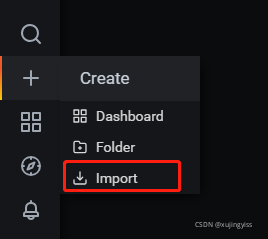

dashboard 导入完成后,就可以通过 grafana 查看 kubernetes 容器监控信息了。
上方可以通过节点、命名空间、容器名、POD名进行筛选,也可以调整时间区间进行查询。

java后端
由于我的项目前后端都是用的https,所以prometheus也需要使用https,因为https网站内不可以发送http请求。而我使用的证书是通过openssl生成的自签名证书,是不被浏览器承认的,所以如果直接在前端工程中向prometheus发送请求,会提示连接不安全,最终无法获取数据。所以把发送请求的操作放到后端,后端可以实现"信任所有证书"的功能。
如果前后端没有使用 https,那么 prometheus 可以部署为 http,则不需要后端了,可以在前端直接请求 prometheus 获取数据。
从prometheus查询数据
要从 prometheus 中查询数据,需要使用 PromQL 语法。不过也没时间学这语法了,偷个懒直接取grafana上的查询语句。。。

ContainerMetrics
@Data
public class ContainerMetrics {
private String jobName;
private Long start;
private Long end;
private Integer step;
private Integer cpuLimit;
private String cpuUsage;
private String cpuTotalUsage;
private Double cpuCore;
private String wss;
private String rss;
private String diskUsage;
}HttpClientUtil
发送http请求。
@Slf4j
public class HttpClientUtil {
public static String get(String httpUrl) {
String result = "";
try (CloseableHttpClient httpClient = HttpClientBuilder.create().build()) {
HttpGet request = new HttpGet(httpUrl);
try (CloseableHttpResponse response = httpClient.execute(request)) {
HttpEntity responseEntity = response.getEntity();
if (responseEntity != null){
result = EntityUtils.toString(responseEntity,"utf-8");
log.info("响应内容:" + result);
}
}
} catch (IOException e) {
e.printStackTrace();
}
return result;
}
public static String httpsGet(String httpsUrl) {
String result = "";
try (CloseableHttpClient httpClient = createSSLClientDefault()) {
HttpGet request = new HttpGet(httpsUrl);
try (CloseableHttpResponse response = httpClient.execute(request)) {
HttpEntity responseEntity = response.getEntity();
if (responseEntity != null){
result = EntityUtils.toString(responseEntity,"utf-8");
log.info("响应内容:");
log.info(result);
}
}
} catch (IOException e) {
e.printStackTrace();
}
return result;
}
public static CloseableHttpClient createSSLClientDefault() {
try {
// 使用 loadTrustMaterial() 方法实现一个信任策略,信任所有证书
SSLContext sslContext = new SSLContextBuilder()
.loadTrustMaterial(null, (chain, authType) -> true).build();
// NoopHostnameVerifier类: 作为主机名验证工具,
// 实质上关闭了主机名验证,它接受任何有效的SSL会话并匹配到目标主机
HostnameVerifier hostnameVerifier = NoopHostnameVerifier.INSTANCE;
SSLConnectionSocketFactory sslsf
= new SSLConnectionSocketFactory(sslContext, hostnameVerifier);
return HttpClients.custom().setSSLSocketFactory(sslsf).build();
} catch (Exception e) {
e.printStackTrace();
}
return HttpClients.createDefault();
}
}MetricsController
@RestController
@RequestMapping("/metrics")
@Slf4j
public class MetricsController {
@Value("${prometheus.url}")
private String prometheusUrl;
@GetMapping("/container")
public ContainerMetrics queryResourceMetrics(ContainerMetrics containerMetrics) {
ContainerMetrics metrics = new ContainerMetrics();
String cpuPercentQuery = buildQueryUrl(CPU_PERCENT_QUERY, containerMetrics);
String cpuPercentResult = HttpClientUtil.httpsGet(cpuPercentQuery);
MetricsResult cpuPercent = JSON.parseObject(cpuPercentResult, MetricsResult.class);
if (checkResult(cpuPercent)) {
String value = cpuPercent.getData().getResult()[0].getValue()[1];
double cpuUsage = new BigDecimal(Double.valueOf(value)).setScale(2, BigDecimal.ROUND_HALF_UP).doubleValue();
double cpuTotalUsage = new BigDecimal(cpuUsage * containerMetrics.getCpuLimit()).setScale(2, BigDecimal.ROUND_HALF_UP).doubleValue();
metrics.setCpuUsage(cpuUsage + "%");
metrics.setCpuTotalUsage(cpuTotalUsage + "%");
}
String cpuCoreQuery = buildQueryUrl(CPU_CORE_QUERY, containerMetrics);
String cpuCoreResult = HttpClientUtil.httpsGet(cpuCoreQuery);
MetricsResult cpuCore = JSON.parseObject(cpuCoreResult, MetricsResult.class);
if (checkResult(cpuCore)) {
String value = cpuCore.getData().getResult()[0].getValue()[1];
double core = new BigDecimal(Double.valueOf(value)).setScale(2, BigDecimal.ROUND_HALF_UP).doubleValue();
metrics.setCpuCore(core);
}
String memoryWssQuery = buildQueryUrl(MEMORY_WSS_QUERY, containerMetrics);
String memoryWssResult = HttpClientUtil.httpsGet(memoryWssQuery);
MetricsResult memoryWss = JSON.parseObject(memoryWssResult, MetricsResult.class);
if (checkResult(memoryWss)) {
metrics.setWss(bytesToGib(memoryWss.getData().getResult()[0].getValue()[1]));
}
String memoryRssQuery = buildQueryUrl(MEMORY_RSS_QUERY, containerMetrics);
String memoryRssResult = HttpClientUtil.httpsGet(memoryRssQuery);
MetricsResult memoryRss = JSON.parseObject(memoryRssResult, MetricsResult.class);
if (checkResult(memoryRss)) {
metrics.setRss(bytesToGib(memoryRss.getData().getResult()[0].getValue()[1]));
}
String diskUsageQuery = buildQueryUrl(DISK_USAGE_QUERY, containerMetrics);
String diskUsageResult = HttpClientUtil.httpsGet(diskUsageQuery);
MetricsResult diskUsage = JSON.parseObject(diskUsageResult, MetricsResult.class);
if (checkResult(diskUsage)) {
metrics.setDiskUsage(bytesToGib(diskUsage.getData().getResult()[0].getValue()[1]));
}
return metrics;
}
@GetMapping("/cpuUsage")
public String queryCpuUsage(ContainerMetrics containerMetrics) {
String httpsUrl = buildQueryRangeUrl(CPU_USAGE_QUERY, containerMetrics);
return HttpClientUtil.httpsGet(httpsUrl);
}
@GetMapping("/wss")
public String queryMemoryWss(ContainerMetrics containerMetrics) {
String httpsUrl = buildQueryRangeUrl(MEMORY_WSS_QUERY, containerMetrics);
return HttpClientUtil.httpsGet(httpsUrl);
}
@GetMapping("/rss")
public String queryMemoryRss(ContainerMetrics containerMetrics) {
String httpsUrl = buildQueryRangeUrl(MEMORY_RSS_QUERY, containerMetrics);
return HttpClientUtil.httpsGet(httpsUrl);
}
private String buildQueryUrl(String query, ContainerMetrics containerMetrics) {
try {
query = query.replaceAll("k8s-job-name", containerMetrics.getJobName());
String url = prometheusUrl + "/api/v1/query?query="
+ URLEncoder.encode(query, "UTF-8") + "&time=" + containerMetrics.getEnd();
return url;
} catch (UnsupportedEncodingException e) {
return "";
}
}
private String buildQueryRangeUrl(String query, ContainerMetrics containerMetrics) {
try {
query = query.replaceAll("k8s-job-name", containerMetrics.getJobName());
String url = prometheusUrl + "/api/v1/query_range?query=" + URLEncoder.encode(query, "UTF-8")
+ "&start=" + containerMetrics.getStart()
+ "&end=" + containerMetrics.getEnd()
+ "&step=" + containerMetrics.getStep();
return url;
} catch (UnsupportedEncodingException e) {
return "";
}
}
private boolean checkResult(MetricsResult result) {
return result != null && result.getData().getResult().length > 0
&& StringUtils.isNotEmpty(result.getData().getResult()[0].getValue()[1]);
}
private String bytesToGib(String value) {
long bytes = Long.valueOf(value);
if (bytes < 10737418) {
return "0";
} else {
return new BigDecimal(bytes / 1073741824).setScale(2, BigDecimal.ROUND_HALF_UP).doubleValue() + "GB";
}
}
private static final String CPU_PERCENT_QUERY = "sum(rate(container_cpu_usage_seconds_total{origin_prometheus=~\"\",container =~\"k8s-job-name\",container !=\"\",container!=\"POD\",namespace=~\"training\"}[2m])) by (container) / (sum(container_spec_cpu_quota{origin_prometheus=~\"\",container =~\"k8s-job-name\",container !=\"\",container!=\"POD\",namespace=~\"training\"}/100000) by (container)) * 100";
private static final String CPU_CORE_QUERY = "sum(rate(container_cpu_usage_seconds_total{origin_prometheus=~\"\",container =~\"k8s-job-name\",container !=\"\",container!=\"POD\",namespace=~\"training\"}[2m])) by (container)";
private static final String MEMORY_WSS_QUERY = "sum (container_memory_working_set_bytes{origin_prometheus=~\"\",container =~\"k8s-job-name\",container !=\"\",container!=\"POD\",namespace=~\"training\"}) by (container)";
private static final String MEMORY_RSS_QUERY = "sum (container_memory_rss{origin_prometheus=~\"\",container =~\"k8s-job-name\",container !=\"\",container!=\"POD\",namespace=~\"training\"}) by (container)";
private static final String DISK_USAGE_QUERY = "sum(container_fs_usage_bytes{origin_prometheus=~\"\",container =~\"k8s-job-name\",container !=\"\",container!=\"POD\",namespace=~\"training\"}) by (container)";
private static final String CPU_USAGE_QUERY = "sum(rate(container_cpu_usage_seconds_total{origin_prometheus=~\"\",container =~\"k8s-job-name\",container !=\"\",container!=\"POD\",namespace=~\"training\"}[2m])) by (container) / (sum(container_spec_cpu_quota{origin_prometheus=~\"\",container =~\"k8s-job-name\",container !=\"\",container!=\"POD\",namespace=~\"training\"}/100000) by (container)) * 100";
}前端展示
根据需求,我需要在我自己的平台上展示容器资源信息,所以光有grafana还是不够,我需要自己从prometheus获取指标数据,然后再前端绘制出折线图。
前端框架用的是vue,绘制图表使用echart组件,所以需要先安装好echart组件。
最终效果:

由于前端代码比较分散,所以只贴出两个echart图表相关的关键代码:
<template>
<div>
<div id="cpuUsageChart" class="chart-common"></div>
<div id="memoryChart" class="chart-common"></div>
</div>
</template>script 中导入一些关键的组件
let echarts = require('echarts/lib/echarts')
require('echarts/lib/chart/pie')
require('echarts/lib/component/tooltip')
require('echarts/lib/component/title')
import { LineChart } from 'echarts/charts';
echarts.use([LineChart]);
import { LegendComponent,GridComponent,ToolboxComponent } from 'echarts/components';
echarts.use([LegendComponent]);
echarts.use([GridComponent]);
echarts.use([ToolboxComponent]);定义data:
其中 xxxOption.xAxis.data 是X轴的数据,xxxOption.series[0].data 是Y轴的数据。这需要在从 prometheus 中获取数据后填入。
cpuUsageOption: {
title: {
text: '容器整体CPU使用率',
subtext: '单位:%'
},
tooltip: {
trigger: 'axis'
},
grid: {
left: '3%',
right: '4%',
bottom: '3%',
containLabel: true
},
xAxis: {
type: 'category',
data: []
},
yAxis: {
type: 'value'
},
series: [
{
type: 'line',
data: []
}
]
},
memoryOption: {
title: {
text: '容器内存使用量',
subtext: '单位:GB'
},
tooltip: {
trigger: 'axis',
},
legend: {
data: ['Wss', 'Rss']
},
grid: {
left: '3%',
right: '4%',
bottom: '3%',
containLabel: true
},
xAxis: {
type: 'category',
boundaryGap: false,
data: []
},
yAxis: {
type: 'value'
},
series: [
{
name: 'Wss',
type: 'line',
symbol: 'none',
data: []
},
{
name: 'Rss',
type: 'line',
symbol: 'none',
data: []
}
]
}页面初始化的时候发送请求查询数据。
这里从response中取出来的数据格式跟上面后端代码不完全匹配,不过这不是重点,毕竟每个人前端写法都不大一样。
initEChart() {
let time = new Date().getTime() + ''
let end = Number(time.substr(0, 10)) // 注意是精确到秒,不是毫秒
let start = end - 86400 // 86400表示1天,具体时间间隔自己设置
let params = {
jobName: this.jobName, // 由于我的容器是通过kubernetes的job创建的,这里是job的名称,不是pod的名称
start: start,
end: end,
step: 60
}
this.queryMetricsCpuUsage(params)
this.queryMetricsMemory(params)
},
queryMetricsCpuUsage(param) {
this.queryMetricsCpuUsage_api(param).then((res) => {
if (res.status === 200) {
let result = JSON.parse(res.data.result)
if (result.data.result.length > 0 && result.data.result[0].values) {
let values = result.data.result[0].values
let x_data = new Array();
let y_data = new Array();
for(let i=0;i<values.length;i++) {
x_data[i] = this.formatTimestamp(values[i][0])
y_data[i] = Number(values[i][1]).toFixed(2)
}
this.cpuUsageOption.xAxis.data = x_data
this.cpuUsageOption.series[0].data = y_data
} else {
this.cpuUsageOption.xAxis = {
type: 'category',
boundaryGap: false,
data: []
}
this.cpuUsageOption.series = [
{
type: 'line',
data: []
}
]
}
// 绘制图表
let cpuUsageChart = echarts.init(document.getElementById('cpuUsageChart'))
cpuUsageChart.setOption(this.cpuUsageOption)
}
})
},
queryMetricsMemory(params) {
this.queryMetricsWSS_api(params).then((res) => {
if (res.status === 200) {
let resultWSS = JSON.parse(res.data.result)
if (resultWSS.data.result[0].values) {
let values = resultWSS.data.result[0].values
let x_data = new Array();
let y_data = new Array();
for(let i=0;i<values.length;i++) {
x_data[i] = this.formatTimestamp(values[i][0])
y_data[i] = this.bytesToGib(values[i][1])
}
this.memoryOption.xAxis.data = x_data
this.memoryOption.series[0].data = y_data
this.queryMetricsRSS_api(params).then((res) => {
if (res.status === 200) {
let resultRSS = JSON.parse(res.data.result)
if (resultRSS.data.result[0].values) {
let values = resultRSS.data.result[0].values
let y_data = new Array();
for(let i=0;i<values.length;i++) {
y_data[i] = this.bytesToGib(values[i][1])
}
this.memoryOption.series[1].data = y_data
// 绘制图表
let memoryChart = echarts.init(document.getElementById('memoryChart'))
memoryChart.setOption(this.memoryOption)
}
}
})
}
}
})
},
formatTimestamp (timestamp) {
let date = new Date(timestamp * 1000)
let h = (date.getHours() < 10 ? '0' + date.getHours() : date.getHours()) + ':'
let m = (date.getMinutes() < 10 ? '0' + date.getMinutes() : date.getMinutes())
return h + m
},
bytesToGib(bytes) {
if (bytes < 10737418) return 0;
let gib = Number(bytes / 1073741824).toFixed(2)
return gib
}
到这里就差不多写完了。当然,可以获取的指标远远不止这些,可以参考grafana中的查询语句,再进行自行扩展。
智能推荐
LINUX学习-用C语言实现FTP项目_linux 下c语言开发ftp下载工具-程序员宅基地
文章浏览阅读3.2k次,点赞3次,收藏23次。FTP(File Transfer Protocol,文件传输协议) 是 TCP/IP 协议组中的协议之一。FTP协议包括两个组成部分,其一为FTP服务器,其二为FTP客户端。其中FTP服务器用来存储文件,用户可以使用FTP客户端通过FTP协议访问位于FTP服务器上的资源。在开发网站的时候,通常利用FTP协议把网页或程序传到Web服务器上。此外,由于FTP传输效率非常高,在网络上传输大的文件时,..._linux 下c语言开发ftp下载工具
【小白必胜-xpath】lxml.etree.HTML(),lxml.etree.fromstring()和lxml.etree.tostring()三者的区别与联系_html.fromstring()含义-程序员宅基地
文章浏览阅读3.5k次,点赞5次,收藏30次。对于使用xpath()之前的文档格式化问题,可能不同的人,会遇到不一样的情况,但是基本上只要搞懂了lxml.etree.HTML(),lxml.etree.fromstring()和lxml.etree.tostring()这三者之间的区别和联系,那么文档格式化这一步一定不会有问题……_html.fromstring()含义
Android过渡动画基础使用_gradentdrawable过渡-程序员宅基地
文章浏览阅读2k次。前言Android从API19引入了Transition过渡动画框架,它通过场景Scene概念来表述动画的关键帧,只要提供了开始和结束场景的内容就会自动做动画。过渡动画其实是对属性动画的一种封装,它能够一次对多个对象做动画而不需要特别复杂的配置。除此之外Activity之间的切换效果也可以使用过渡动画来实现。基础使用首先需要定义Scene也就是场景对象,场景其实就是某个事件点所有的..._gradentdrawable过渡
h2ouve工具使用_GitHub - sha310139/Edit_BIOS_Setting_Interface: H2OUVE是使用command修改BIOS設定的工具,此介面結合H2OUVE,對...-程序员宅基地
文章浏览阅读4.7k次。Edit_BIOS_Setting_Interface簡介H2OUVE是個可透過command的方式修改BIOS設定的工具,我們利用Python3撰寫一個簡易的介面,透過H2OUVE去修改BIOS的設定,省去使用者一一下指令並修改設定檔的麻煩。當多台server需套用同一個BIOS設定時,只要先針對一台電腦修改所需的BIOS設定,匯出設定檔後,即可透過deploy kit執行這個程式,讓多台ser..._h2ouve
超时尚的UI电子商务PSD分层模板,临摹学习必备-程序员宅基地
文章浏览阅读124次。用户体验或更准确地说,电子商务用户体验(UX)是所有UI的重要方面,在处理电子商务应用程序时是必需的。当前,电子商务业务变得越来越有竞争力,各种各样的选择使客户忠诚度成为无可挑剔的现象。UX主要是指用户在操作电子商务网站时的体验。UX封装了用户在经营电子商务商店时所经历的一系列印象,包括可访问性,便利性,满意度等。拥有“好”用户体验是指用户可以高效,愉快地满足其需求的情况。此外,用户体验优化与转化化不同。尽管UX优化的重点是满意度,可用性和将其推荐给朋友的热情等指标,但其他形式的优化却着眼于提高
Ubuntu18.04安装Cartographer_error: cannot launch node of type [cartographer_ro-程序员宅基地
文章浏览阅读3.4k次,点赞5次,收藏44次。你好你好#include <iostream>using namespace std;int main(int argc, char* argv[]){ return 0;}_error: cannot launch node of type [cartographer_ros/cartographer_node]: cart
随便推点
RUST——封装的实现_rust 封装-程序员宅基地
文章浏览阅读685次。rust对象封装学习笔记_rust 封装
DSP_TMS320F2802x_CMPSS逐波限流功能实现_dsp逐波限流-程序员宅基地
文章浏览阅读4.6k次,点赞4次,收藏49次。此功能为了使过流时进行单拍电流进行封波设定,实现逐波限流 DAC->COMP->DCEVT->TZ.CBC(1)Comp 设定如下:AIO->COMPGpioCtrlRegs.AIOMUX1.bit.AIO2 = 0; // Configure AIO2 for CMP1A (analog input) operationComp1Regs.COMPCTL.bit.SYNCSEL = 1; // Sync with SYSCLK / use Qualif._dsp逐波限流
对留学最有用的8种英语考试_哪类考试单词到了国外贴合日常使用-程序员宅基地
文章浏览阅读1k次。 1. IELTS 中文通常译作“雅思”,是前往英联邦国家留学或移民参加的一种英语水平考试。考试内容分移民类(G类)和学术类(A类),包括听、说、读、写四部分。G类与A类只在阅读和写作两个单项上有区别,考试形式为笔试,满分为9分,中国学生的成绩集中于4-7分之间。英语全称: International English Language Testing System 考试时间: 16_哪类考试单词到了国外贴合日常使用
C++ map的常用用法(超详细)(*^ー^)人(^ー^*)_c++ map用法-程序员宅基地
文章浏览阅读3.8w次,点赞146次,收藏735次。map常用操作详细讲解_c++ map用法
EmEditor 主题 Minimal_emeditor主题-程序员宅基地
文章浏览阅读3.5k次。本风格源自MinimalZen风格修改,存为Minimal.eetheme,在EmEditor导入后选中即可。工具 => 所有配置属性 => 显示 => 主题 => 导入 => 是否移除旧主题,选“否” => 下来选择 Minimal 主题 => 确定[Minimal]MaxFind=3Normal=#a9b7c6,#2b2b2b,normal..._emeditor主题
C++学习笔记——C++中四个点代表什么意思?_c++四个点什么意思-程序员宅基地
文章浏览阅读8k次,点赞5次,收藏6次。问:C++中四个点代表什么意思? 答: 表示类的成员。(你说的是两个冒号“:”吧) 如类CA中有成员int a; 则:CA::a表示CA类中的成员a; 举个例子: class CA { int a; int b(); }; 那么:函数int b();的定义就必须是这样的: int CA::b() { //… }..._c++四个点什么意思